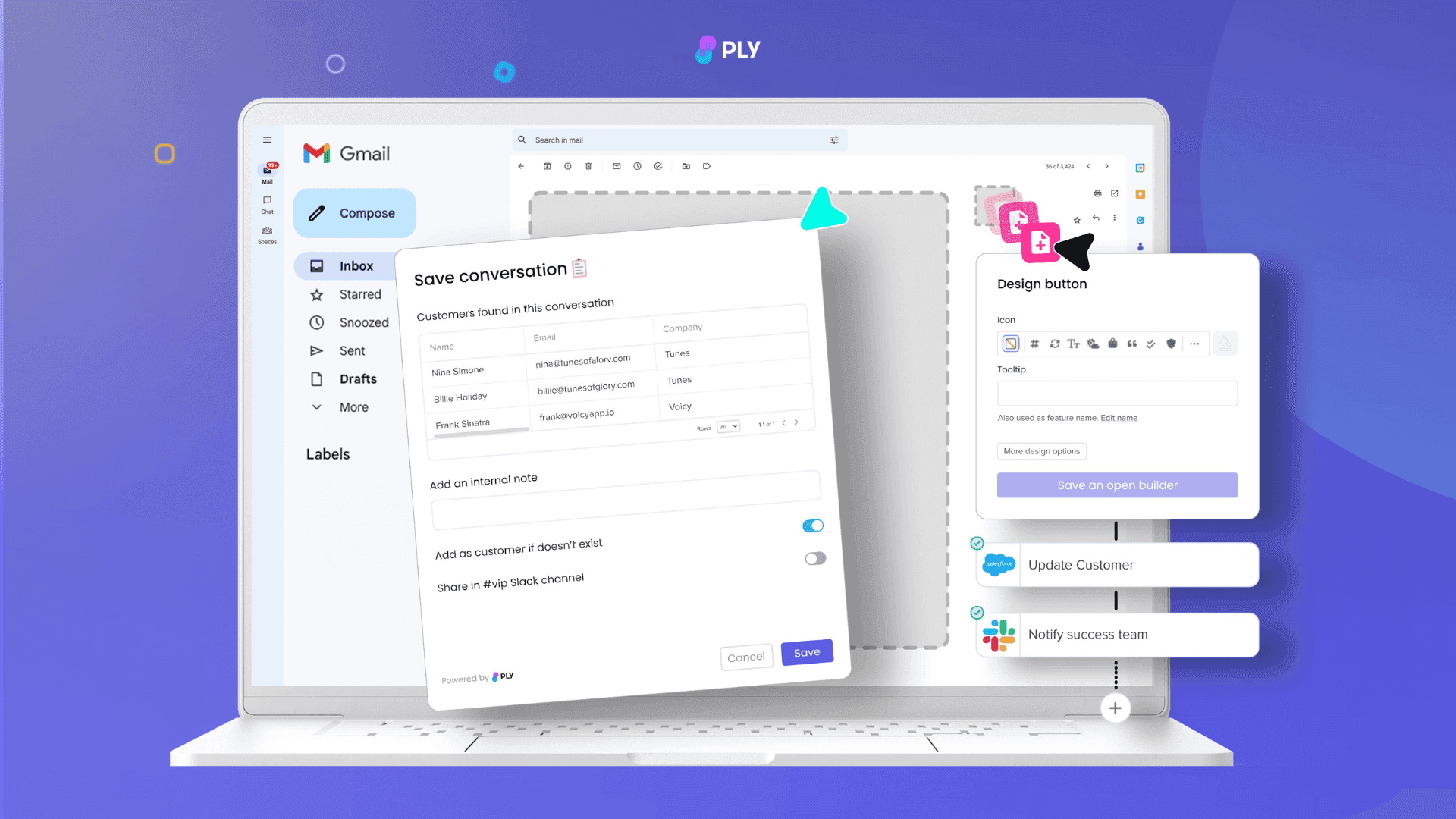Follow our simple guide and build features for your team that live inside your Chrome browser and help you boost producitivity wherever you work.
Here’s how it usually goes:
"If only that app could do that thing, my team’s productivity would skyrocket!"
"Let’s build a browser extension!" [Reading a little, talking to devs, understanding complexity, giving up, crying a little, going to sleep.]
Browsers have become battlegrounds. Half of your team’s day is spent juggling multiple applications like Gmail, Zendesk, Slack and HubSpot. Following the right process, knowing where things are, documenting, making decisions, and of course context switching - all make mistakes inevitable and kill productivity.
Custom Chrome extensions offer a powerful solution. These extensions let you build your own functionality into your apps to streamline processes, automate tasks, leverage AI and improve KPIs.
The problem with building a Chrome extension (until now)
Traditionally, building a Chrome extension required coding skills. Not to mention maintenance, security and access management considerations. This makes it out of reach for most teams, and a huge headache for the rest.
Fortunately, with Ply, you can create powerful features that live inside your browser and work across your business tools without the need for developers (Though a lot of developers use Ply to build extensions too 🧑💻).
This guide will show you how to use our Chrome extension builder and start launching tools for your team in under an hour, without writing a single line of code.
What is Ply and How Does it Work as a Chrome Extension Builder?
Ply is a powerful no-code building platform that allows you to create and launch multiple tools for your team within a single Chrome extension.
Whether you're looking to streamline complex processes with AI or invent creative ways to improve your team’s output, Ply provides everything you need to create custom features that make work way more productive, and even a little fun (if you like fun, not judging.)
Here are some very simple examples what you can build thanks to Ply's Chrome extension builder:
1. Buttons that live inside your apps:
Click a button inside Gmail to raise customer inquiries as a ticket in Jira
Add a button inside Zendesk to search for relevant help documentation stored in Notion
2. Features that launch from a keyboard shortcut anywhere in Chrome:
Create your own AI assistant you can use anywhere in the browser.
Save prospects found on LinkedIn and add them to a database in Airtable
Step 1: Decide where to create your extension
You can build powerful tools that launch from a command bar in your Chrome browser or even from buttons embedded in your favourite web applications.
Depending on where you launch your feature, you'll be able to use contextual information from the page you're currently on and build that data into your tool.
In the example below, we've used Ply to create an extension that lives inside Gmail messages.

Step 2: Select a button to trigger your feature
Before building what your extension will actually do, you can get creative and customise how you want your button to appear.
Choose the design you want and make sure to write a helpful tooltip if you're planning on sharing this button with other teammates later on.

Step 3: Design how users interact with the feature
A really powerful element of building with Ply is the ability to create user-facing interfaces. These important steps in the workflow serve as a platform to edit information or add new types of data or media, giving the user greater flexibility and control over how the feature functions.
In the example below, our interface lets us decide on fields to be added to the new record in our Sales CRM.

Step 4: Integrate your apps and business logic
Select from a range of integrations and helpers that let you build your business logic into your workflow.
No coding required: You won’t need to be writing code, Ply handles all the heavy lifting. But if you want to use code, we have developer tools that let you plug in custom code blocks or use custom APIs.
In the example below, we are using a Clearbit integration to enrich the sales data we have on this opportunity before we send all the information to our new Airtable record.

Step 5: Publish and share with your team
Once your feature is ready, you can publish and share it with teammates so they can enjoy the fruits of your creation too.
Ply makes it really easy to manage permissions and user access at scale. Chances are, with your first extension launched, your teammates will open the floodgates on new suggestions for other tools to build!
And don’t worry ever about maintenance. It's really easy to make edits to existing features using the Ply Chrome extension too.

3 example Chrome extensions you can build today
Creating a functional and user-friendly Chrome extension using Ply is straightforward.
Here are a few examples:
1. (Gmail -> Notion) AI-powered knowledge base builder
The brief: Build a tool that allows teammates to summarise and log common customer issues in a knowledge base with the help of AI.

How it's built:
Use AI to create quick summaries: Using the contextual information from the customer email, we can build an AI step that produces a clean summary and title of the issue we can use for our database.
Build an interface to check summary and provide answer: Here we can build a powerful interface step that lets us sense check and edit the AI-generated content, as well as provide an approved answer to be logged inside our knowledge base.
Add row to knowledge base: With the previous steps completed, the knowledge base will be automatically updated.
2. (Hubspot -> Slack) Send newly closed deals to Onboarding team
Objective: Create a simple 'Send to Onboarding' button for newly closed deals, sharing key information with teammates.

How it's built:
Build Interface: Design an interface that lets the user decide which Slack channel to notify and share any extra notes about the customer.
Plug in Slack and send message: Configure the connection with your Slack account and create a simple template for your Onboarding which can be auto-filled with deal information from Hubspot.
Consider iterations: This feature can start with just a simple Slack notification to the right team, but consider any additional actions you may want to add to this workflow to improve team efficiency even further.
3. (Zendesk <-> Airtable) Send customer help guides
Objective: Build an extension that allows support agents to quickly find and send relevant PDF documents stored in Airtable, from a button in Zendesk tickets.

How it's built:
Connect to Airtable: Plug in your relevant Airtable database and pull in the PDF document data into your workflow.
Build an interface to select relevant documents: Display the records back to the agent so they can select the most relevant options.
Add to compose section: Automatically copy links to the documents into the compose section so the agent can provide assistance without having to leave the ticket.
Create your dream feature with Ply's Chrome extension
Creating a Chrome extension doesn’t have to be complicated. With Ply you can build amazing tools fast and without code. Whether you're brand new to no-code development or you're an experienced builder, you'll be able to create powerful features in no time.
Start building your first Chrome extension today and transform the way you and your team work!